This is an old revision of the document!
Downloads, Installation and Updates

Here's version 6.0.1 of the PIXILAB Blocks server software.
MacOS
This option is supported and recommended for content production and custom development.
Windows
This option is supported and recommended for content production and custom development.
Linux
This option is the recommended and supported platform to run Blocks server in an production environment.
Install, configure and maintain standalone Blocks server running on Linux
Updates
Newer version of Blocks are released from time to time. To update your Mac/Windows version, simply download the latest version above and re-install.
The latest Blocks Server for Linux
How to update Blocks version on Linux server

See the release notes for details, as well as relevant posts on our forum. If you're not yet a forum member, just register here and we'll be happy to welcome you on board.
Server Configuration File
Some fundamental settings of the Blocks server are controlled through a configuration file. This includes things such as which port number the server listens to, where its data files are located, etc.
Linux Server Configuration for PIXILAB Player network Boot
If you're using PIXILAB Player for your display spots, those can be started from a USB stick. Alternatively, you can configure your Linux-based Blocks server so the players can boot over the network instead. Network booting provides the following benefits:
- No need to procure, configure, install and keep track of USB memory sticks for all players.
- All your players can be updated by replacing the files on your server and restarting the players (which can all be done remotely).
Remote Management
In case you need to manage your Blocks server remotely, over the internet or on the local network there are some options.
Anydesk
We have preinstalled the excellent Anydesk software as part of our server image. Anydesk is a handy remote access program, similar to VNC and TeamViewer, and allows you to
- Access the desktop of the server, seeing what a local user sees.
- Connect to the remote Blocks server using a web browser.
- Access the file system of the remote Blocks server, either through Anydesk's file browser or by directly by accessing the Blocks server's SMB file sharing feature from your laptop.
Learn more about how to use Anydesk for managing a remote Blocks server here.
Remote Management using SSH
If you prefer (or have to use) a command line for managing Blocks, here's a guide as well as a video showing you how to do this. SSH is a terminal command available on all major operating systems, allowing you to log in to a remote computer, execute commands, copy files back and forth, etc, all using a secure and encrypted connection.
Webmin
A browser interface to manage a server over the local network using the server management tool Webmin.
Server Redundancy
While the Blocks server software is very robust, the complete system can never be more reliable than the hardware it runs on. If your Blocks server dies for some reason, your system will stop functioning. To safeguard agains such major disasters, you can install a secondary Blocks server in your system.
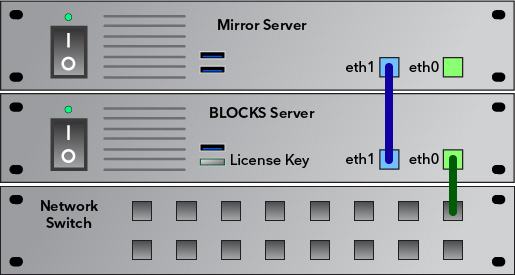
Specialized mirroring software running in the background keeps this second server in lock-step with the primary server – copying all changes across as they happen in real time. Should the main server die, you can immediately switch over to the mirror copy, and be back up and running in a matter of minutes.
PIXILAB Player
PIXILAB Player is free software for creating a Display Spot using a small PC such as an Intel NUC, or a touch display with a built in computer.