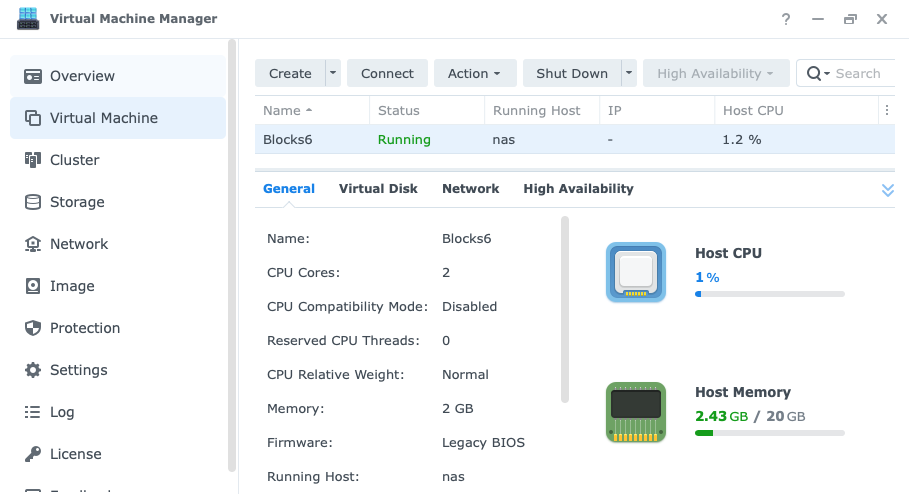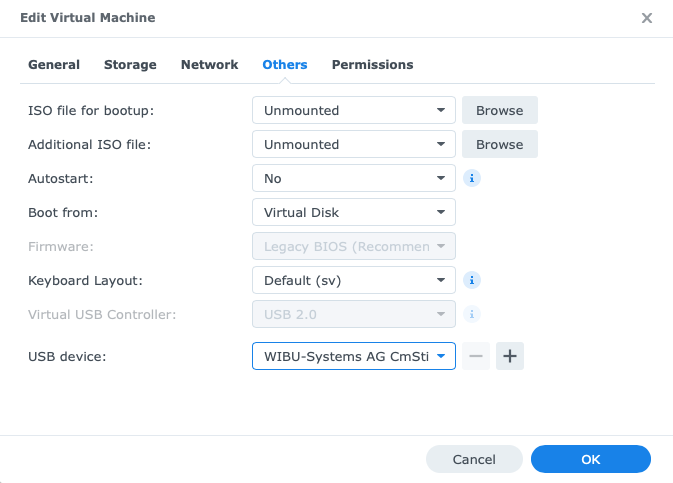This is an old revision of the document!
Blocks license system
Pixilab blocks uses Codemeter license system from Wibu . The license can be providen in differnt ways:
- a physical usb license-key plugged in direct to the computers USB socket.
- a physical usb license-key plugged another computers USB socket and connected to over the network.
- a cloud license that can be reached over the internet.
Blocks license agreement
Install a cloud license
For the cloud licens one must obtain a credentials file from Pixilab. The file is usually delivered via email once purchased.
See installation instructions below
MacOS or Windows
- First install Blocks + CodeMeter License software on your server PC (Windows or Mac)
- Open CodeMeter Control Center and drop the credentials file (you will see its serial number appear in the app window)
- Now you can start the Blocks server software (Note: the Cloud License requires continuous internet access)
Linux Server / Virtual Machine
- Copy the file above to your Blocks server with the following terminal-command:
cmu --import --file /path/to/140-2361345228.wbc
*The "path/to" refers to the path to file from where you terminal ls located when the program cmu is running. As this is usually running on a virtual machine, you typically use scp over an ssh connection to the computer running the terminal.
Network Access from Host Computer
This method provides access to the license key over the network. Assuming both the guest and host operating systems are on the same network (which they will be when using a network adapter in bridge mode), a license key connected to the host computer can be accessed. This assumes network access is allowed in the license keys's settings (more on this below). Thus, the physical USB key can be connected to the host computer and will then be automatically found by Blocks.
Host operating system
Verify or adjust the following license key settings in your host computer
- Open the CodeMeter Control Center.
- Click the WebAdmin button, and wait for the web UI to appear.
- Select Configuration > Server.
- Under Network Server, select Enable.
- Click Apply.
Guest operating system
The CodeMeter software has been pre-installed, and configured to look for the license on the local network. To verify accesibility:
- Start the virtual machine.
- Once up, use the command cmu –list-server –list-content.
- This should show your server's IP address and license information. Look for the text "102977"
Direct USB Access for Virtual servers
If you have physical access to the computer running the virtualizer, you may prefer to connect the license key directly to this computer, and make the USB port accessible to the guest OS.
Host computer
- Connect the license key. The key must be physically connected to a USB port on the host computer.
- Do NOT install the CodeMeter driver/software (or disable it if already installed).

VirtualBox settings
- Select your guest OS in the list on the left hand side
- Select its Details settings pane
- Click USB
- Make sure "Enable USB Controller" is selected
- Add a "USB Device Filter" using the + button to the right
- Select your CodeMeter device
To verify license key accessibility:
- Start the virtual machine.
- Once up, use the command cmu -x.
- This should show the details of your license key. Look for the text "102977".
Synology NAS settings
- Install Virtual Machine Manager.
- Import the OVA file provided above.
- Connect your Blocks license key to a free USB port on the NAS.
- Double-click your Blocks virtual machine in the Virtual Machine Manager (see illustrations below).
- In the Edit Virtual machine dialog box, select Others.
- Select "Wibu Systems AG CmStick" on the USE Device menu.
- Click OK.
- Start the Blocks virtual machine.
- Once up, in a terminal window connected to the virtual machine run the command cmu -x as described above to verify license key access.