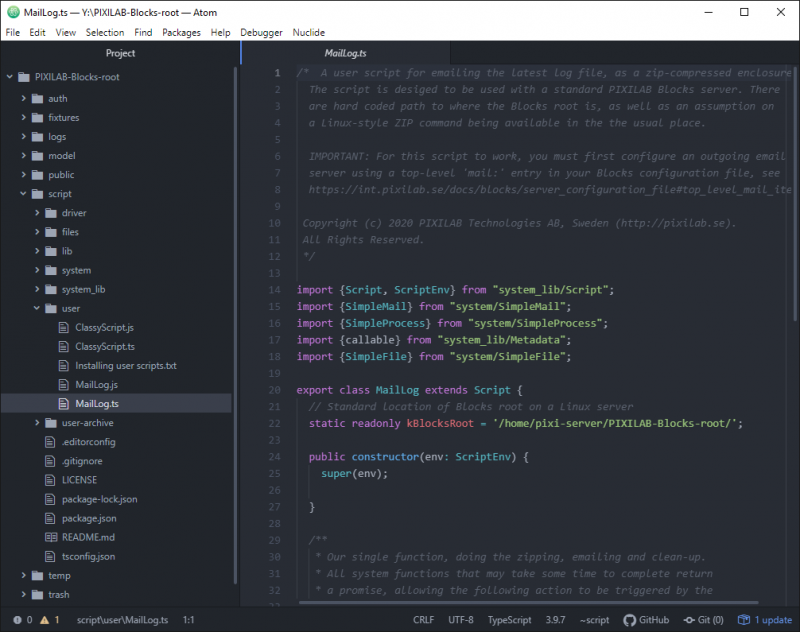Send the server logs over email
This application note demonstrates how to setup the server to enable the latest logs to be sent via email and trigg this from a task.
Installation
You need a computer with a running blocks server and a web browser to use this application note.
We have prepared a PIXILAB-blocks-root folder containing everything you need to run the examples. Download this ZIP file and unpack it
If you do not know how to do this, read the instructions in the general setup section. This zip archive is a bit different from the other application notes, it has a blocks server config file and the root folder. The Blocks config file is a sample file showing the format of the mail settings that need to be set in your own blocks config file to enable the email feature in Blocks.
Prerequisites:
- The root block has to be the default root folder name PIXILAB-Blocks-root unless changed in the user-script MailLog.ts.
- The server must be a Linux server with zip installed. (it is installed in the Pixilab provided server image)
- The email account has to be configured in the blocks server config file.
Try the application
- Start Blocks.
- Open the editor using the Admin button.
- Log in using the name admin and the password pixi
- Select the tasks page in the Blocks editor.
- Select the Logging task group
- Select the MailLog task.
- Change the receiving email address to you own.
- Run the task manually by hitting the tiny triangle play button next to the task.
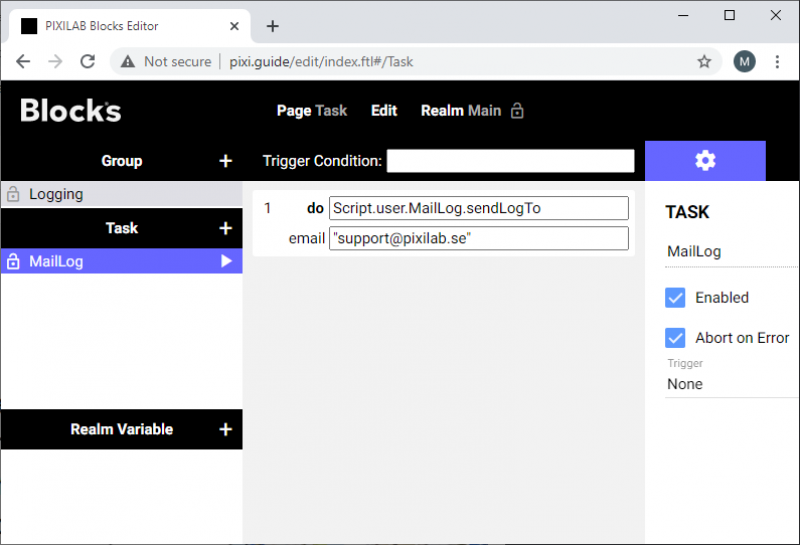
The task should be running for a couple of seconds at the most. Is it gets stuck until a timeout is reached, it indicates there is an issue with the email settings and the email server cannot be reached.
The email look like this:
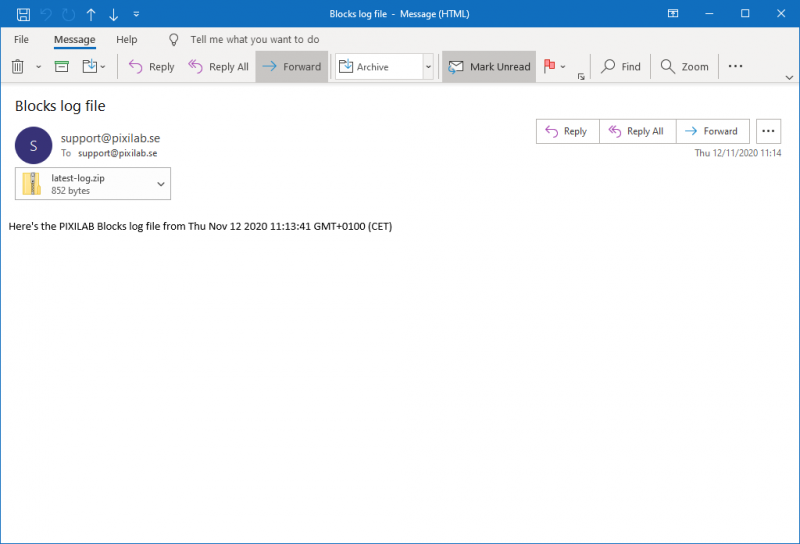
Remember to check the spam folder if the email cannot be found in the inbox.
How does it work?
This application uses a user script that finds the latest log, zips it into a temp folder using the zip application installed on the server and then emails this on the recipient with the email feature built in to blocks.
the script is stored at the default location /script/user/MailLog.ts