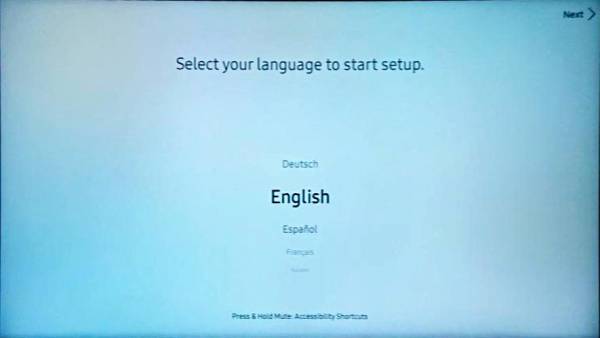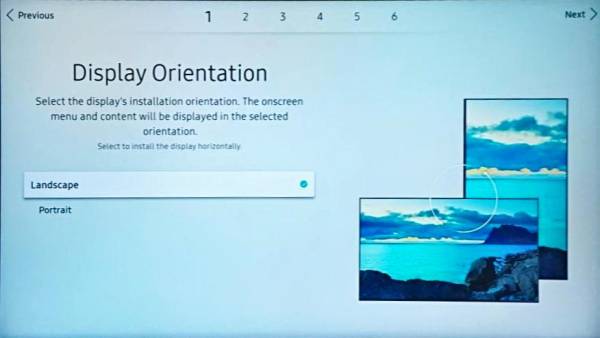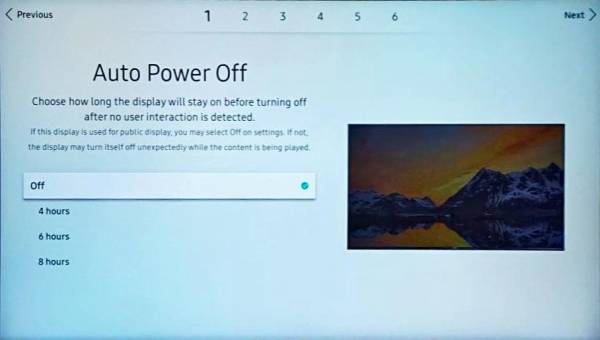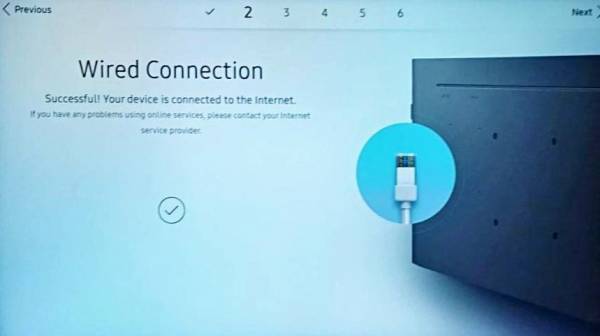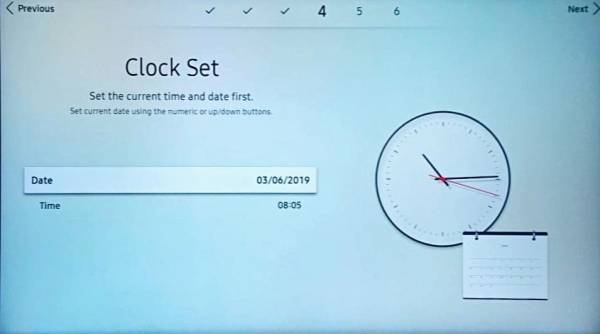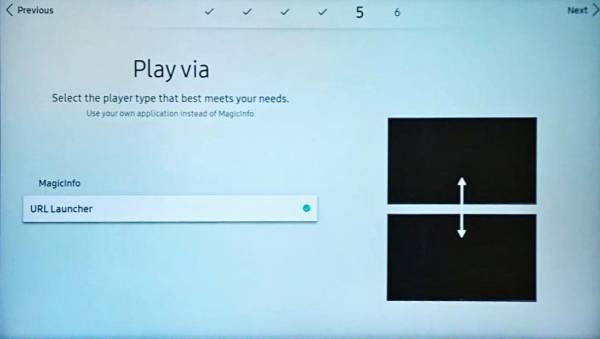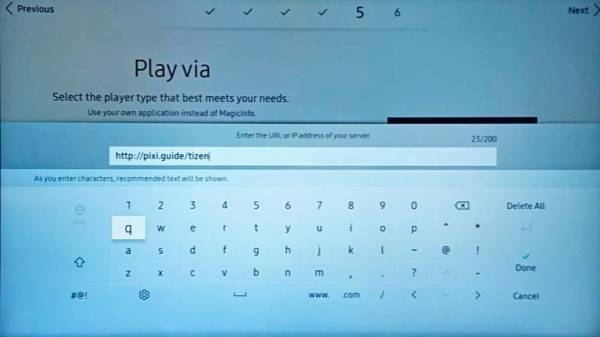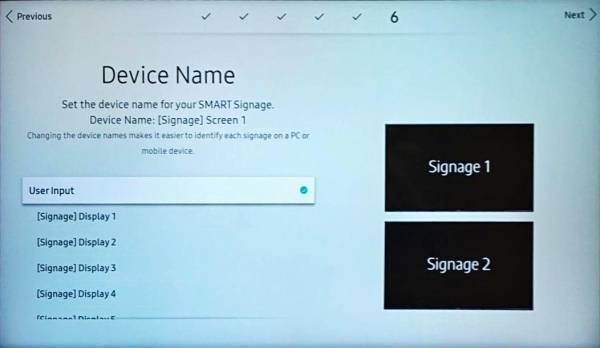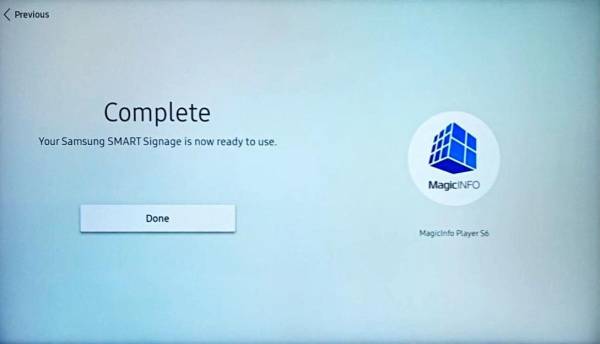This is an old revision of the document!
Samsung Smart Signage
This guide shows how to setup an Samsung Smart Signage with Tizen 4.0 as an Display spot in Blocks. We successfully tested the Samsung QB43N . We strongly suggest to test the actual content on an actual playback device before making final decisions on hardware. There may be some limitations in formats, file support, performance in this type of hardware in comparison to a standard PC running a Blocks player. Prepare a working environment with a server running Blocks server, dns-server and dhcp server as done in the server guides Create a server, First Start and Advanced Configuration.
- Connect the Tv to the network.
- If the display is new the setup wizard will start. If the display has been used , press menu on the remote, select System and Start Setup. This option is disabled if input is set to URL launcher or Magic Info set input to HDMI to enable it.
- Set your preferred language
* Set your display orientation
- Set auto power to off.
- Set network to DHCP.
- Set the time and date.
- Set to play via URL launcher.
- Type http://pixi.guide/tizen in URL bar.
- Name the display with a name that makes sense to this setup.
- Click "Done" to close the guide.
- Change the input source to URL Launcher
Enable Wake on LAN
- Open the menu from the remote.
- Find the power option settings and set the Network StandBy option to off to keep the network adapter powered when the tv is suspended. (This is really odd, but set to off is what works on this particular FW and HW.)
- Open the "Home" menu bar and find the Device ID setting.
- Set the PC connection cable option to RJ45(LAN)/Wifi to make the tv listen for instructions from the network.