This is an old revision of the document!
Server Desktop Sharing
Most server management can be handled either through the BLOCKS user interface or using the webmin interface. However, you may occasionally need to have desktop-level access to the server. Having a mouse and keyboard connected to the server is the simplest way to accomplish this. If your server is in a location that is hard to access, you may instead access it using Desktop Sharing, whcih is a way to connect remotely to the server from another computer on the same network.
Enable Desktop Sharing
To enable Desktop Sharing, click the topmost icon in the toolbar on the left hand side and type desktop.
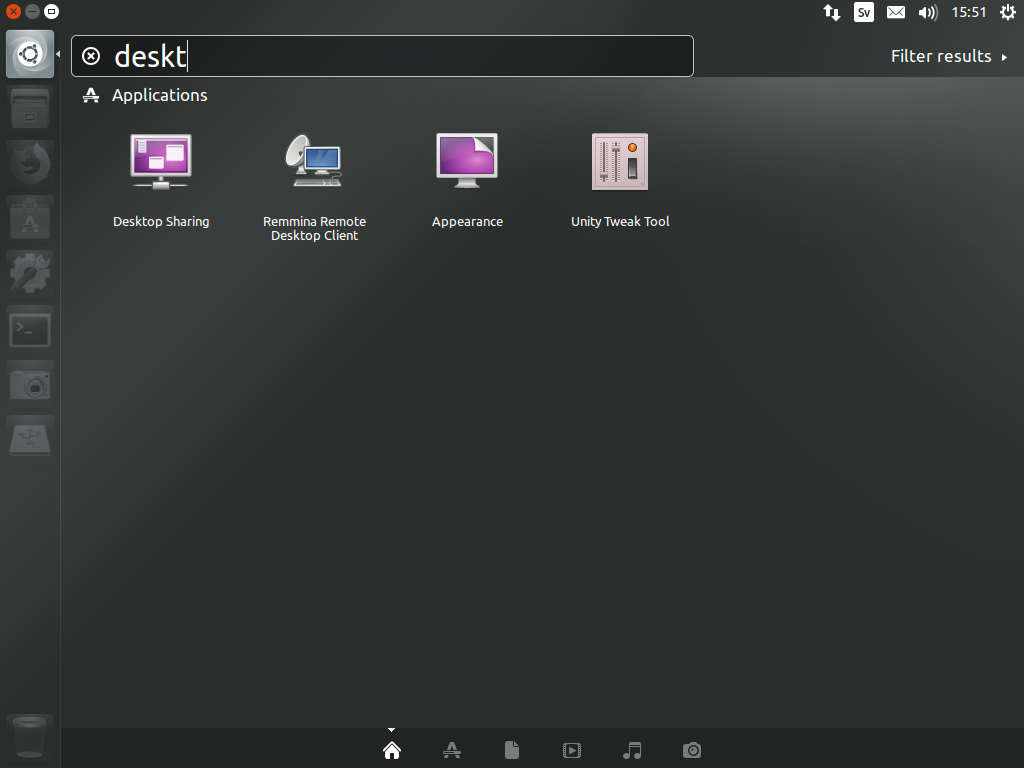
Click the "Desktop Sharing" icon to open the Desktop Sharing Preferences. Configure the settings as shown below, specifying a secure password. Note that this password is independent of other passwords used with the server.
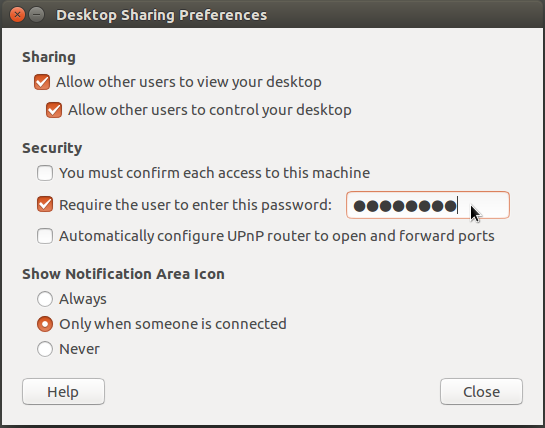
You can now connect to the server from another computer. Here I'm connecting from a Mac using its built-in Screen Sharing application. Since the Remote Desktop feature uses the common VNC protocol, you should be able to use most VNC clients.
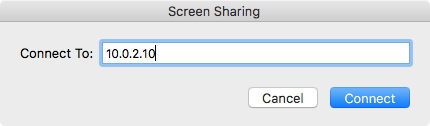
If you get a message related to "incompatible encryption", you can either switch to another client that does support encryption (such as TurboVNC), or disable the encryption used for Desktop Sharing.

To disable the encryption used for Desktop Sharing, open a terminal window on the server by clicking the Terminal button in the toobar on the left hand side, then type the following command into the terminal window and press return:
gsettings set org.gnome.Vino require-encryption false
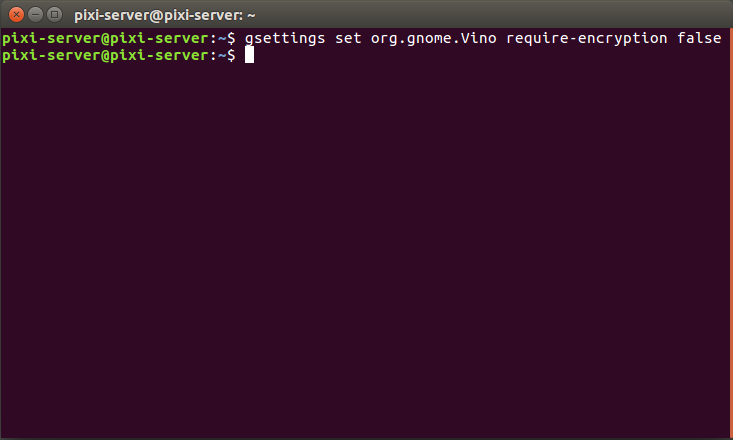
NOTE: If you need to remotely access the server's desktop from far away, you can do so securely using a VPN connection to the in-house network. Setting up a VPN connection is an advanced topic, not covered in this guide.
Operating the Server from Another Computer
Once the client connects to the server, you can operate it from the remote computer using its mouse and keyboard. Here the server is being remote-controlled from a Mac.
