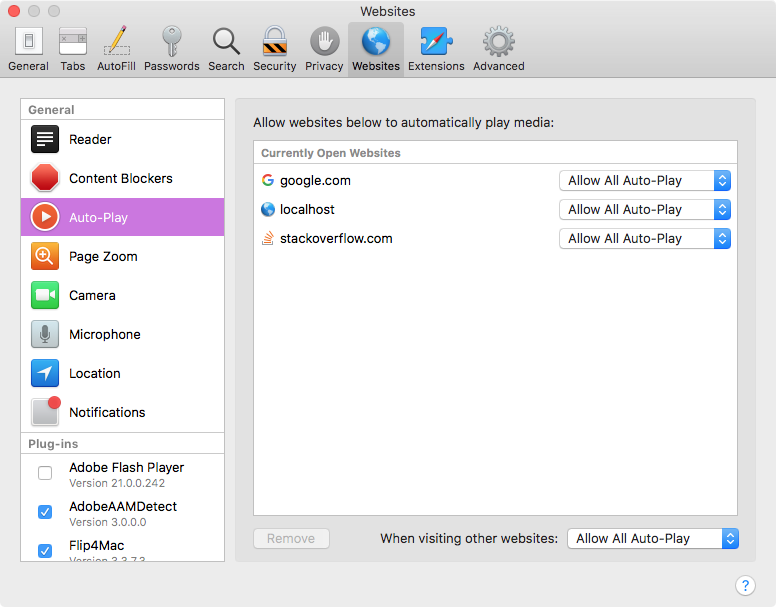Enabling Autoplay
Some browsers don't allow playback of video unless manually initiated. While this behavior makes sense when used as a traditional web browser on a laptop or tablet, it interferes with Blocks need to play video unattended. If you run into issues with video not playing, you may want to check/change the settings described below.
Google Chrome
To allow Blocks to auto-play video and audio in Chrome, do as follows:
- Click the three dots in the top right hand corner and select Settings.
- In the Settings window, click the magnifying glass icon in the top right hand corner.
- Type Site Settings into the search field.
- Click the Site Settings item that appears.
- At the next level, click Sound (Allow sites to play sound).
- Click the Add button next to Allow.
- Type the domain name or IP address part of the URL used by the spot. If you're using the same computer as server, you can type localhost here.

Apple Safari
In Safari 11 and later you need to change the following setting in Preferences to make videos play automatically.