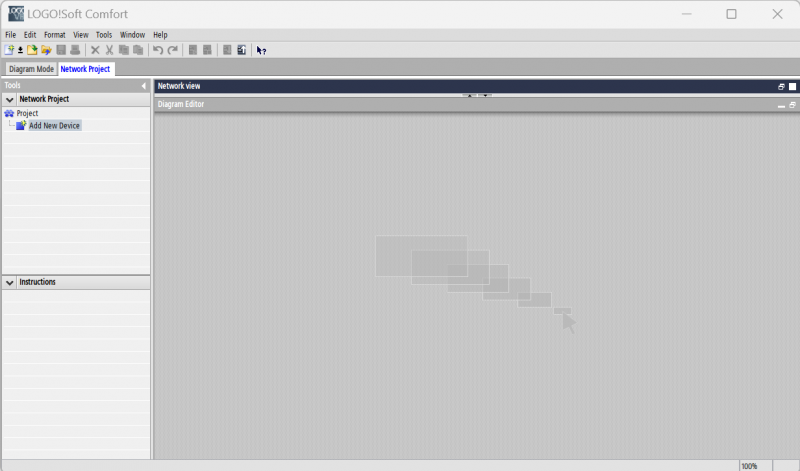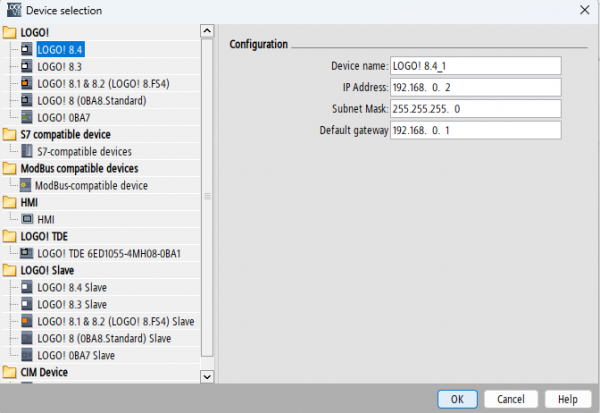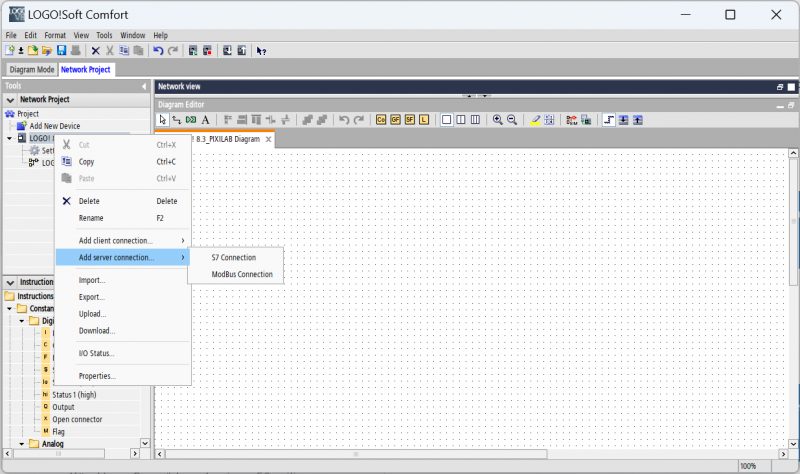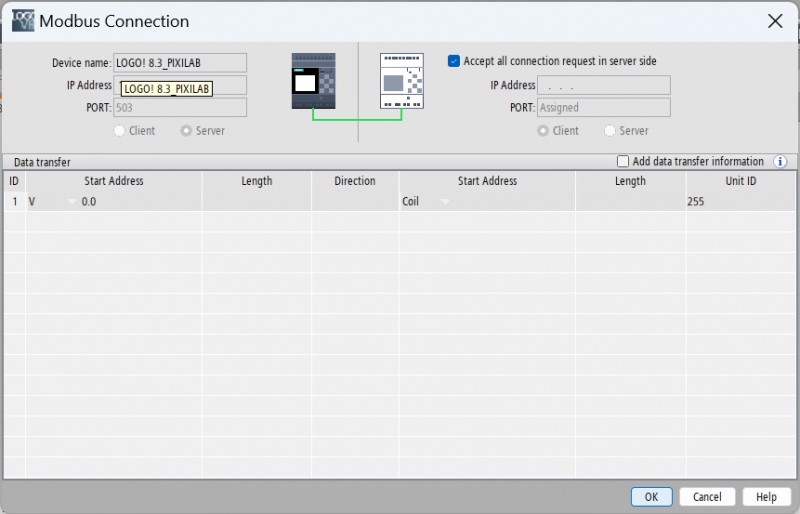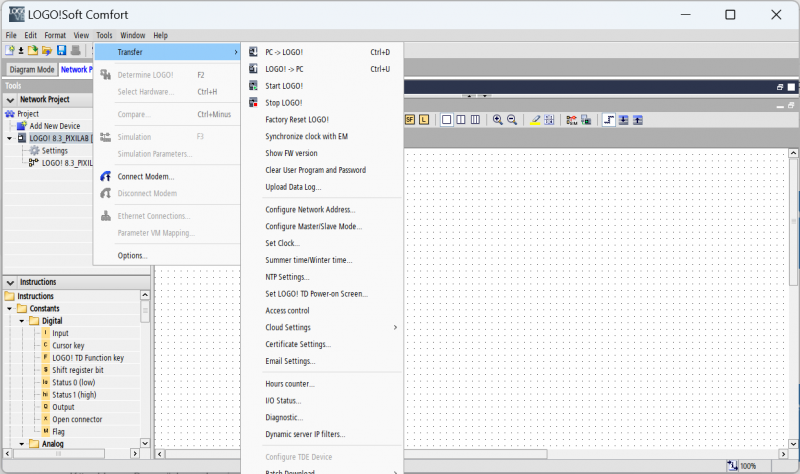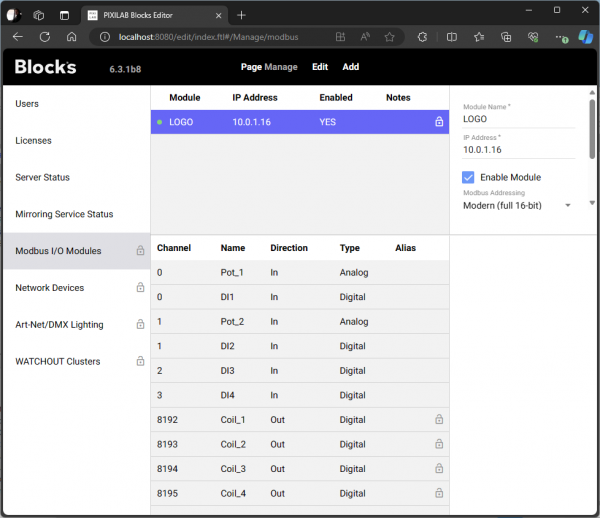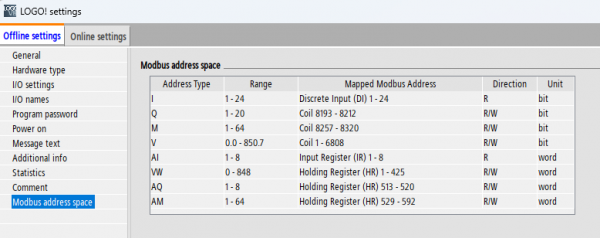This is an old revision of the document!
Control a Siemens LOGO! PLC with modbus
Introduction
This application note describes the steps to configure the device and blocks to be able to set the coils and read inputs of the device. Device version LOGO!8.3 is used in this example, but it is likely to work for any model of the Siemens LOGO! PLC. It is possible to buy a get started kit that contains a device and the configuration software in one single kit. This application makes use of modbus implementation enhancements so make sure to use Blocks 6.3.1 or more recent.
A few of the benefits of this type of device is:
- Good value for money
- Can be extended with additional port modules.
- Fits in a standart norm encolsure.
- Electricians will be happy to install them in any mains system.
- Can be programmed for special tasks from programming the PLC.
Set up the device
Follow the vendors documentation in how to set up IP address of the device. On devices with display that can be done from the device buttons using the built in menus.
Make sure you have the vendor software LOGO!Soft Comfort installed on a PC.
Enable modbus on the device
- Open the LOGO!Soft program.
- Create a new network project from /file/new
- Click Add New Device from the Tools menu to the left.
- Select the device model that you intend to use from the list to the left.
- Enable the communication between the software and the device by specifying the ip of the device.
- Rightclick on the device and select /Add server connection/Modbus connection/
- Here it is possible to specify connections from a perticular server/servers. In this example i will leave it to accept all connection requests server side.
Now that we have done that we are ready to upload the configuration/program to the device.
- Click Tools/Transfer/PC→LOGO! or ctrl+d to upload.
That is it, the device is now prepared for modbus control.
Configure the device in Blocks
In Blocks must add any modbus register that we wish to control as separate modbus channels. This is done from the Manage page and the Modbus I/O modules tab.
As soon as we got that setup we can use all channels as properties in Blocks.