This is an old revision of the document!
Take a photo from one, publish on another spot
This application note shows how to pick a photo from a visitor’s spot and publish on a display spot , the note:
- Describe how to use the application.
- Briefly describe the custom components and what they do.
- Discuss the task involved.
Installation
You need a computer with a running blocks server and a web browser to use this application note.
We have prepared a PIXILAB-blocks-root folder containing everything you need to run the examples. Download this ZIP file and unpack it. If you don't know how to do this, read the instructions in the general setup section.
If you have done the general setup, copied the files and pointed to this application notes root block, follow the next steps to run this application on your computer.
- Start Blocks.
- Open the editor using the Admin button.
- Log in using the name admin and the password pixi.
- Open a second browser window using localhost:8080/spot, you may be requred to reasign the DisplaySpot to your new window.
- Open a third browser window using localhost:8080/spot/?mobile=Mob1
Try it
On the visitor spot, click the blue Take Photo button.
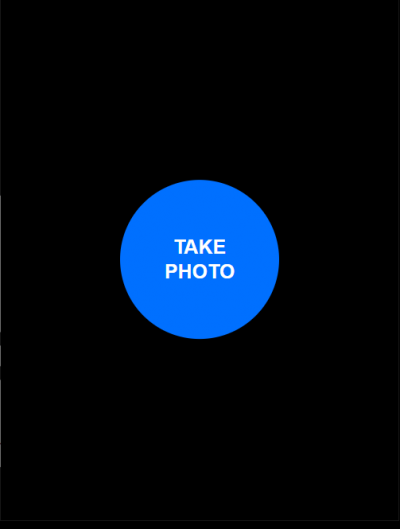
When trying this on a computer you will get a dialog asking for a photo from the local computer. If running visitor spot on a mobile device one will automaticly get the option to use the camera or browse for a file.
On the display spot you should should see the photo you selected from the previous step.
How does it work
The block shown on the visitor spot is a custom application loaded via a web-block. The webapp takes a photo and then calls the Photo.js scripts function "finish" that crops the size and uploads the file to the block and updates the block definitions. FInally the task OnPublish is called and in the task